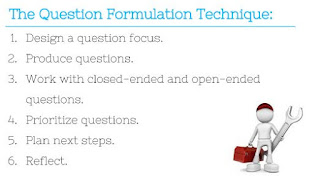I have been using Padlet.com for a couple of years now. This year it is especially nice because we just went to a Chromebook for each student. The benefits are many for me. Accountability. The students see others giving correct form for their work, they will want to give the correct form too. It raises the bar for quality work by being public. This is great for getting 100% participation. Another big benefit is the fact that ALL students will have a voice. You will hear from EVERYONE. Lastly, I love the fact that students really would rather type than write on paper. This will amaze you. They will fill a whole section on a Padlet post, but probably would not like to write much at all on paper. You can use a Padlet tomorrow in class if you like. Just take these easy steps.
1. Go to Padlet.com and create an account as soon as you can. It is free.
2. Once you are logged in, then create a new Padlet.
3. Click on the Settings Icon and name the Padlet and put any special instructions.
4. Now set the Layout. I like Grid the Best.
5. Now the last thing I do is change the address and copy it. This makes it easier for your students to get to your Padlet. It is not necessary to take this step. However, if you are just giving the students the URL by having them go to it, then you will want to change the name to something easy. Now your ready for the students.
In class
1. Have them sign up for their own Padlet.com account before you have them do anything. When they have done this, they leave a cookie trail for any post they make. (this creates accountability) I very rarely have them post things without their name.
2. Now you can give them the URL address that you copied above. Just pose a question and see the Padlet fill up with student responses.
Check out the example Padlets
EXAMPLE 1: WHO CAN ENTER THE ROOM?
http://padlet.com/sladkey/teenagers
EXAMPLE 2: HOW LONG DOES IT TAKE TO GET TO.......
Here is another one that asked to pick a city in the lower 48 states and guess the hours it would take to drive there. Then to calculate how long it would take averaging 60 miles an hour. Then to find the time Google said it would take to get there. Lastly answer the question of why the Google time is different than yours.
http://padlet.com/sladkey/literalequations
This Padlet is locked so you may not add to it. There is one below if you would like to try to type into one.